Wine (originally abbreviated as “Wine Is Not the Emulator”) is a compatibility level that allows you to run Windows applications on several POSIX-compatible operating systems, such as Linux, macOS, and BSD. Instead of mimicking the internal logic of Windows, such as a virtual machine or emulator, Wine translates Windows API calls into POSIX calls on the fly, eliminating the loss of performance and memory of other methods and allowing neat integration of Windows applications into the desktop.
Some users who switched from the Windows operating system, until the end, and can’t get used to the fact that Linux does not have “exe” files. Therefore, I decided to nevertheless write instructions for installing wine, and its initial configuration.
But first, I want to note some points
The WineHQ storage key was changed on 12/19/2018. If you downloaded and added the key before this time, you will need to download and add a new key and run the sudo apt update command to accept the repository changes.
Starting with Wine 4.5, the wine-devel and wine-staging packages require libfaudio0 as a dependency. Starting with Wine 5.0.0, Wine-stable packages will also require this. FAudio packages can be downloaded from OBS for Ubuntu 18.04. (FAudio packages for Ubuntu 19.10 and later are in the distribution repository.)
If you want to add an OBS repository to your system and not have problems with dependencies, enter the following commands in the terminal
For those who want to add an OBS repository, and not just download and install locally:
Debian 10:
wget -nc https://download.opensuse.org/repositories/Emulators:/Wine:/Debian/Debian_10/Release.key
sudo apt-key add Release.key
deb https://download.opensuse.org/repositories/Emulators:/Wine:/Debian/Debian_10 ./
sudo apt updateUbuntu 20.04
wget -nc https://download.opensuse.org/repositories/Emulators:/Wine:/Debian/xUbuntu_20.04/Release.key
sudo apt-key add Release.key
sudo apt-add-repository 'deb https://download.opensuse.org/repositories/Emulators:/Wine:/Debian/xUbuntu_20.04 ./'
sudo apt updateUbuntu 19.04
wget -nc https://download.opensuse.org/repositories/Emulators:/Wine:/Debian/xUbuntu_19.04/Release.key
sudo apt-key add Release.key
sudo apt-add-repository 'deb https://download.opensuse.org/repositories/Emulators:/Wine:/Debian/xUbuntu_19.04 ./'
sudo apt updateUbuntu 18.04:
wget -nc https://download.opensuse.org/repositories/Emulators:/Wine:/Debian/xUbuntu_18.04/Release.key
sudo apt-key add Release.key
sudo apt-add-repository 'deb https://download.opensuse.org/repositories/Emulators:/Wine:/Debian/xUbuntu_18.04/ ./'
sudo apt updateIf you previously installed the Wine package from another repository, remove it and all the packages dependent on it (for example, wine-mono, wine-gecko, winetricks) before attempting to install WineHQ packages, as they can cause dependency conflicts.
Installing Wine on Ubuntu / Linux mint / Debian / Fedora
If your system is 64-bit, enable the 32-bit architecture (if you haven’t already):
sudo dpkg --add-architecture i386Add repository key
wget -nc https://dl.winehq.org/wine-builds/winehq.key
sudo apt-key add winehq.keyUbuntu 16.04 / Linux Mint 18.x
sudo apt-add-repository 'deb https://dl.winehq.org/wine-builds/ubuntu/ xenial main'Ubuntu 18.04 / Linux Mint 19.x
sudo apt-add-repository 'deb https://dl.winehq.org/wine-builds/ubuntu/ bionic main'Ubuntu 19.10
sudo apt-add-repository 'deb https://dl.winehq.org/wine-builds/ubuntu/ eoan main'Ubuntu 20.04
sudo apt-add-repository 'deb https://dl.winehq.org/wine-builds/ubuntu/ focal main'Debian 10 (Buster)
deb https://dl.winehq.org/wine-builds/debian/ buster mainDebian 9 (Stretch)
deb https://dl.winehq.org/wine-builds/debian/ stretch mainInstall Wine by choosing one of the following versions
Stable version
sudo apt install --install-recommends winehq-stableDeveloper Version
sudo apt install --install-recommends winehq-develStaging Version
sudo apt install --install-recommends winehq-stagingHow to install Wine in Fedora
Add repository
Fedora 31:
dnf config-manager --add-repo https://dl.winehq.org/wine-builds/fedora/31/winehq.repoFedora 32
dnf config-manager --add-repo https://dl.winehq.org/wine-builds/fedora/30/winehq.repoInstall one of the versions
dnf install winehq-stablednf install winehq-develdnf install winehq-stagingWe check the wine version by typing the command in the terminal
wine --version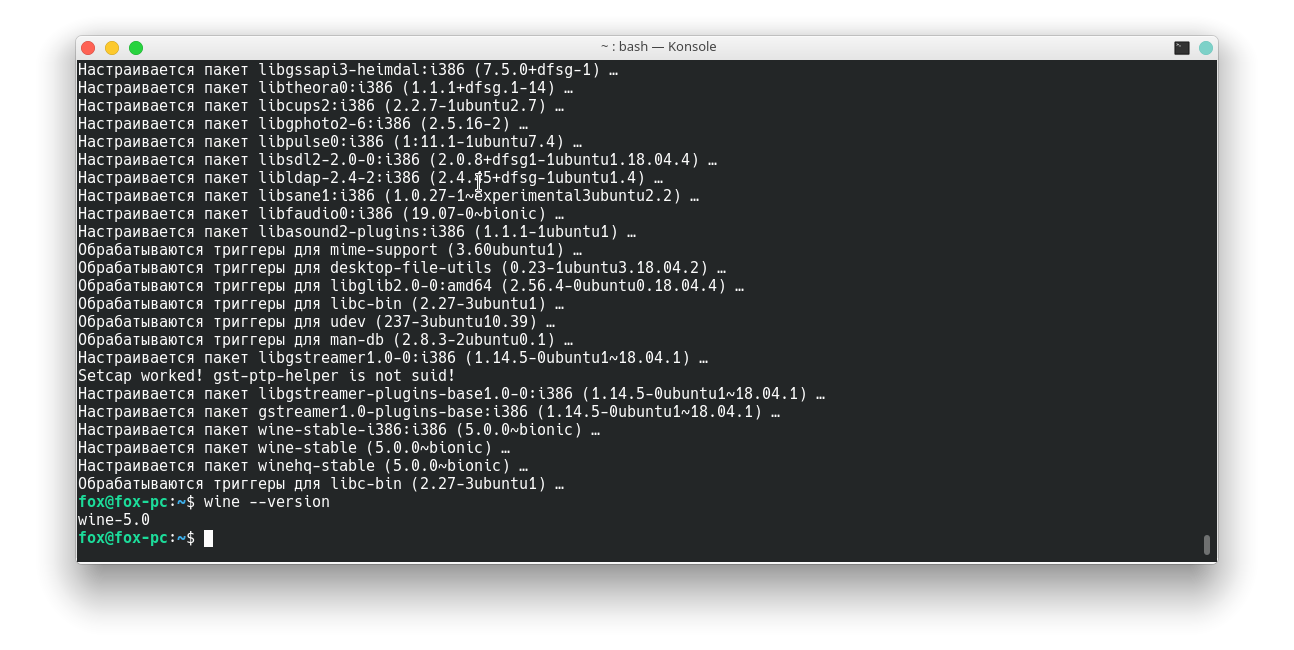
How to install winetricks
All that remains for us after installing wine is to install winetricks, so that we can install the windows libraries, let’s download it.
wget https://raw.githubusercontent.com/Winetricks/winetricks/master/src/winetricksAdd launch rights
chmod + x winetricksAnd move to the /usr/bin directory
sudo mv -v winetricks /usr/binRun winetricks
winetricksThe program itself will install additional packages such as: wine gecko, etc.
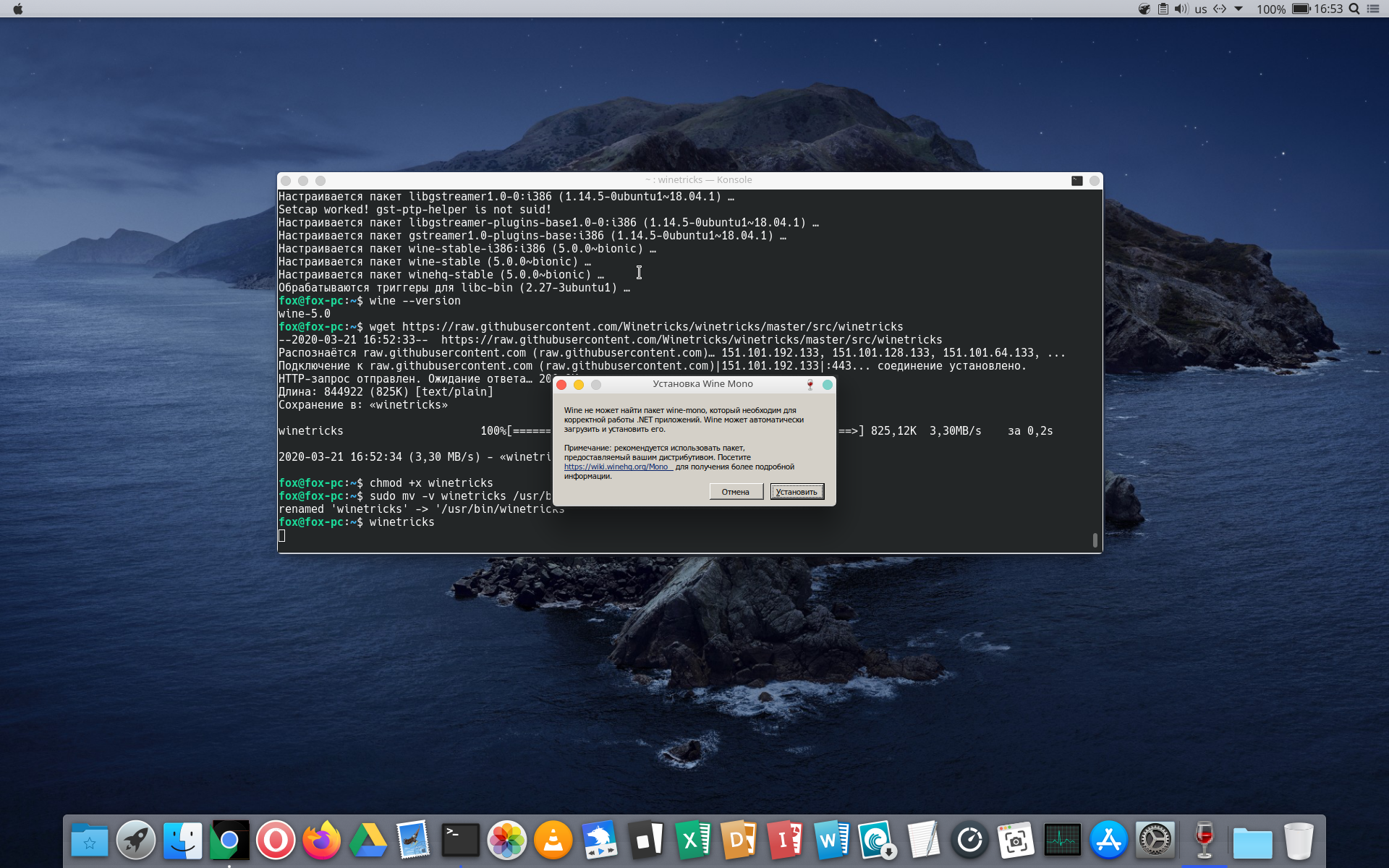
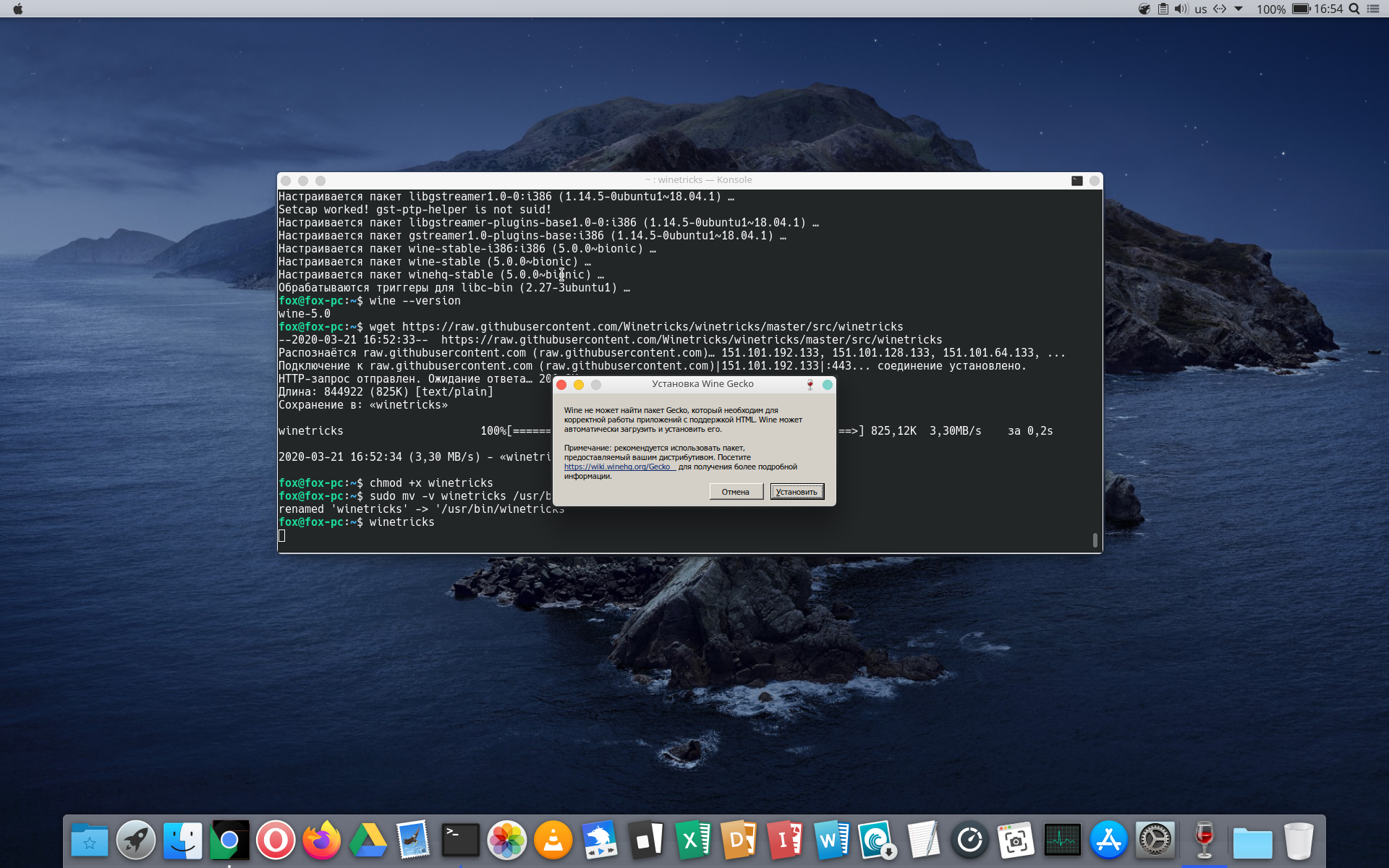
The program itself will install additional packages such as: wine gecko, etc.
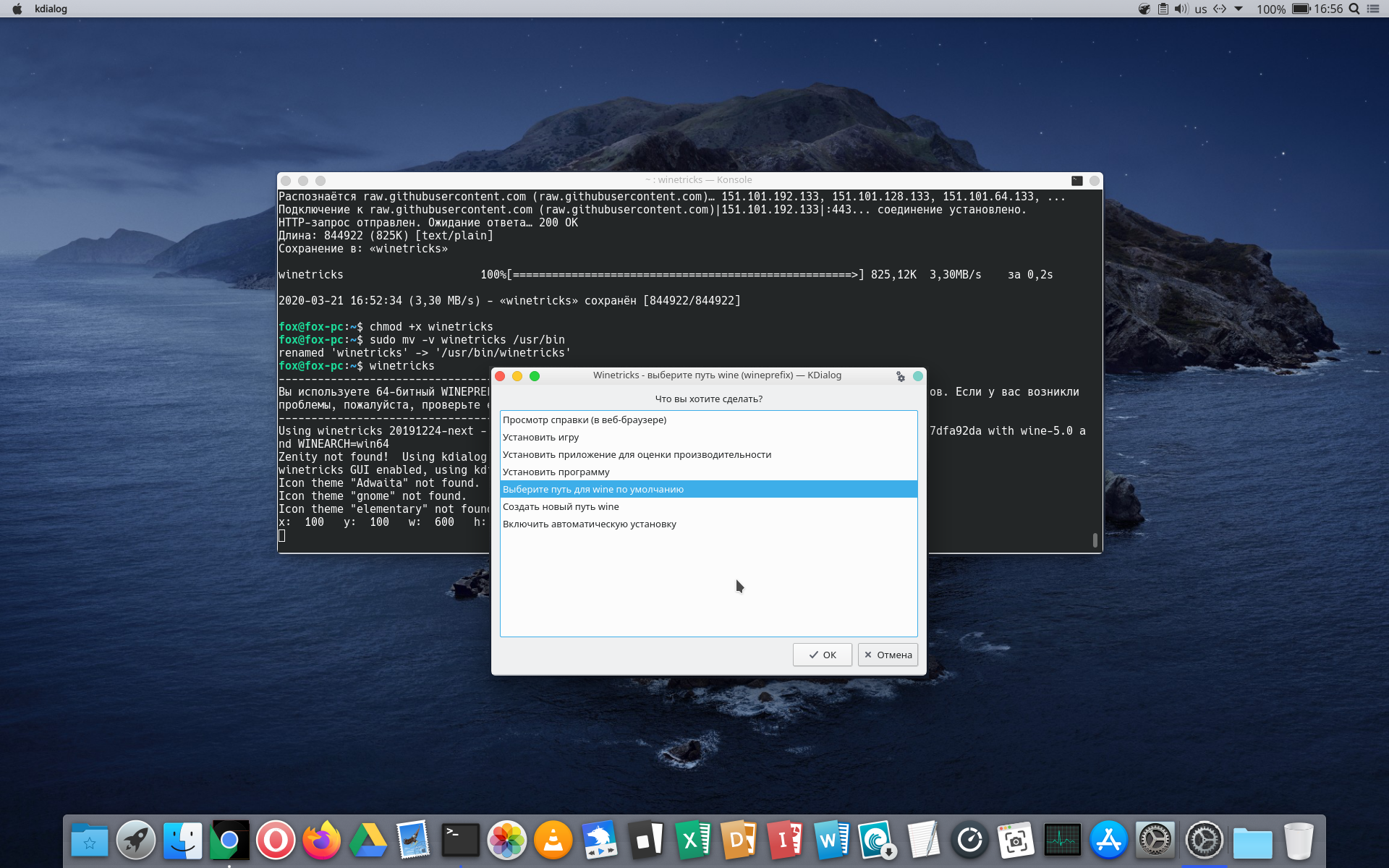
After installing all the packages, you can install windows applications on your system. Let’s try installing notepad ++ on ubuntu.
I downloaded notepad ++ from the official site, 64bit version
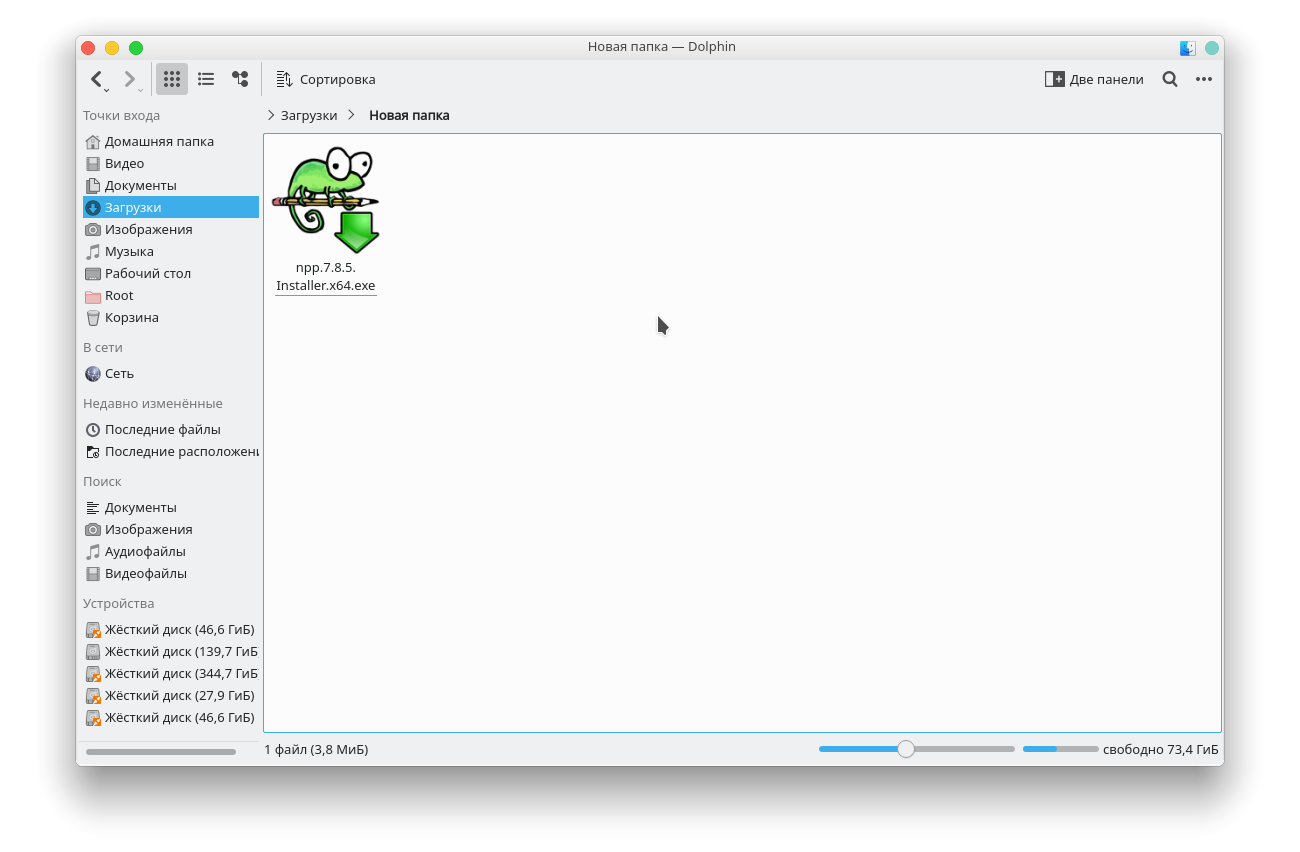
To install, double-click on the file

You will immediately begin the installation process. Click next and select the options you want.
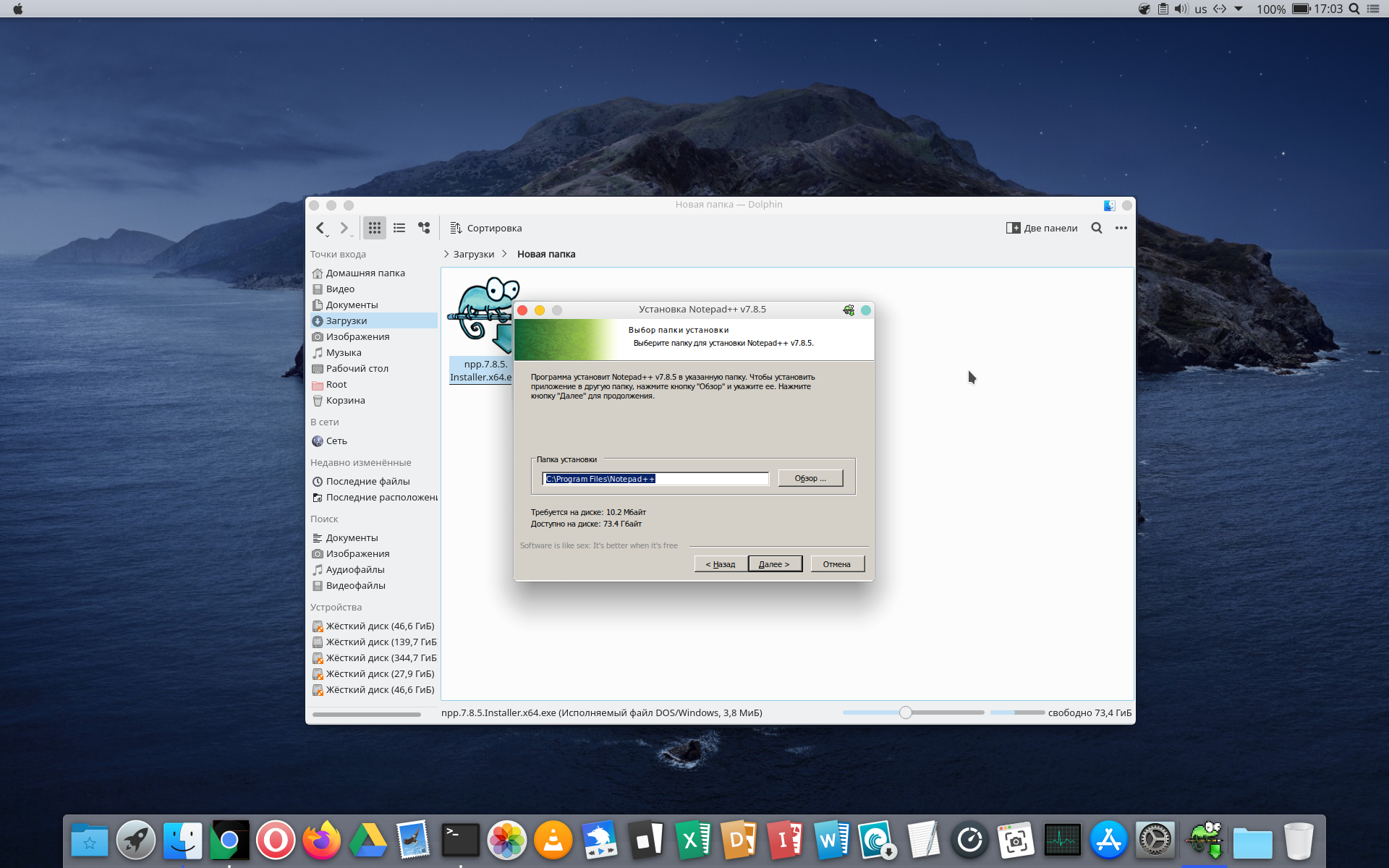
After installation, find notepad in the application menu, and run
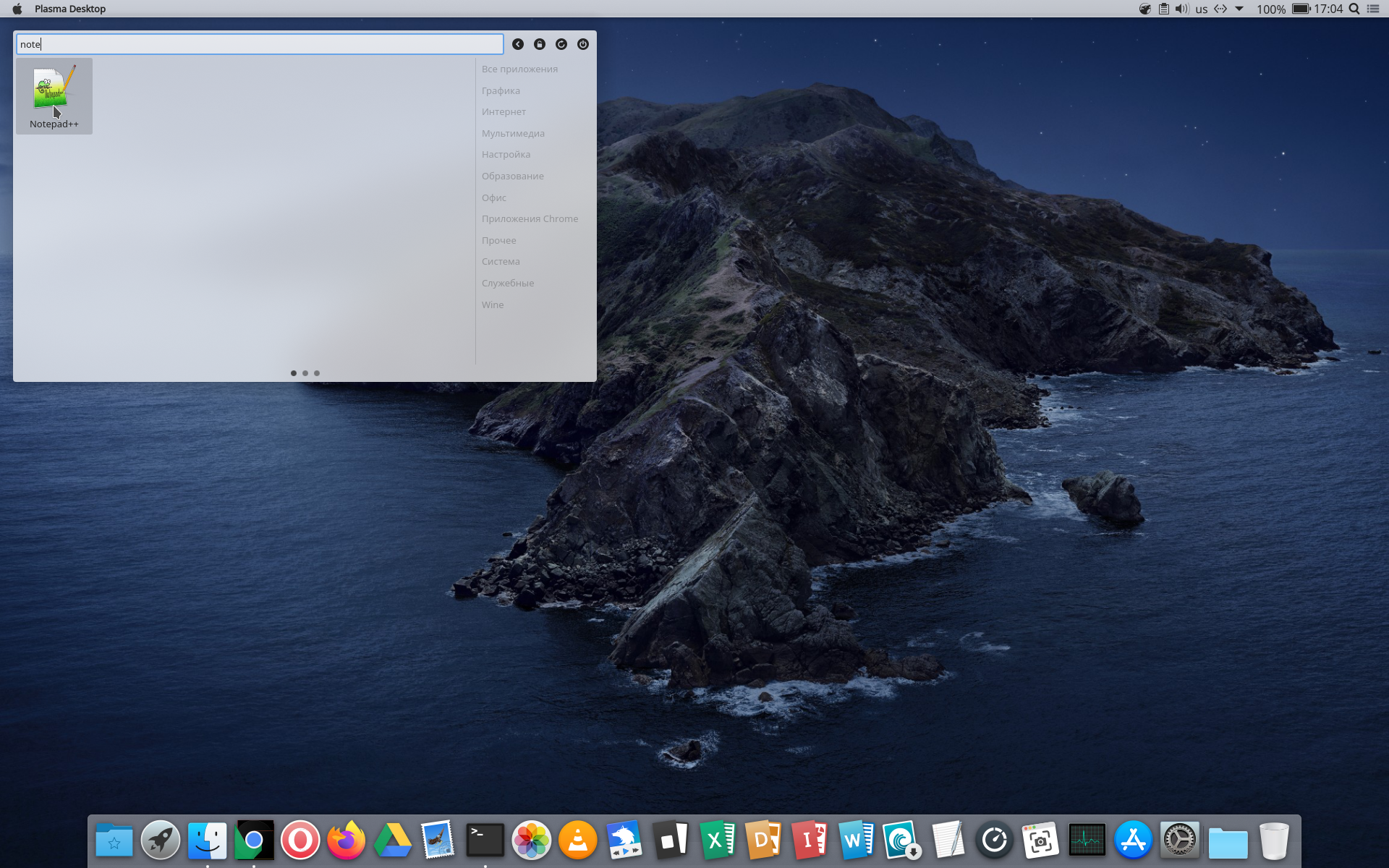
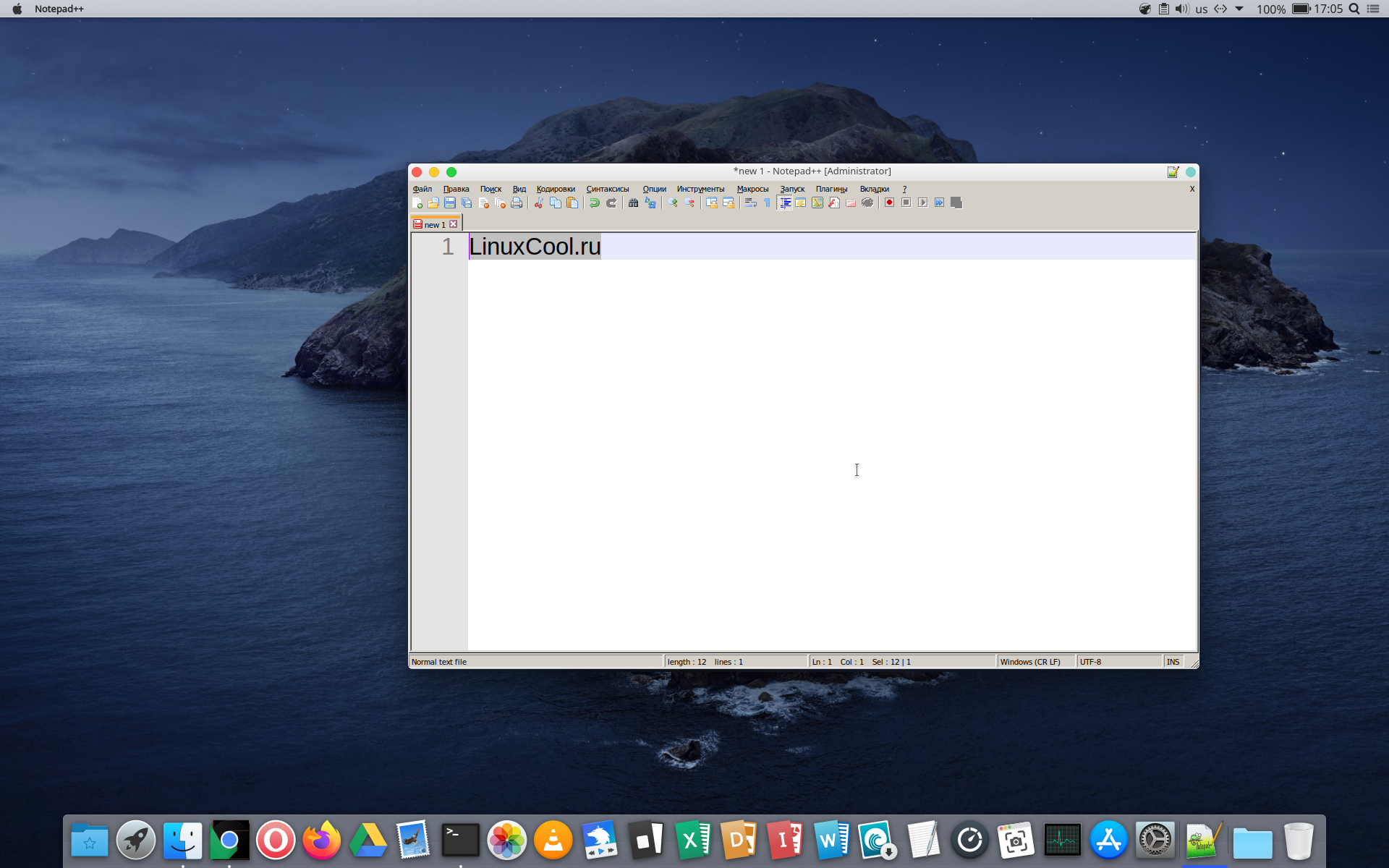
That’s it, Wine is installed. If the article was useful, share it on social networks.